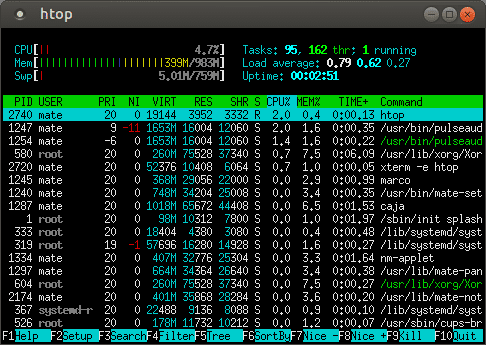MATE Terminal
 MATE Terminal is a terminal emulation application that you can use to access a UNIX shell in the MATE environment. With it, you can run any application that is designed to run on VT102, VT220, and xterm terminals. MATE Terminal also has the ability to use multiple terminals in a single window (tabs) and supports management of different configurations (profiles). MATE Terminal is a fork of GNOME Terminal.
MATE Terminal is a terminal emulation application that you can use to access a UNIX shell in the MATE environment. With it, you can run any application that is designed to run on VT102, VT220, and xterm terminals. MATE Terminal also has the ability to use multiple terminals in a single window (tabs) and supports management of different configurations (profiles). MATE Terminal is a fork of GNOME Terminal.
mate-terminal [OPTION…]
Help Options
- -h, –help
- Show help options
- –help-all
- Show all help options
- –help-terminal
- Show terminal options
- –help-window-options
- Show per-window options
- –help-terminal-options
- Show per-terminal options
- –help-gtk
- Show GTK+ Options
- –help-sm-client
- Show session management options
Options to open new windows or terminal tabs; more than one of these may be specified
- –window
- Open a new window containing a tab with the default profile
- –tab
- Open a new tab in the last-opened window with the default profile
Window options; if used before the first –window or –tab argument, sets the default for all windows
- –show-menubar
- Turn on the menubar
- –hide-menubar
- Turn off the menubar
- –maximize
- Maximize the window
- –full-screen
- Full-screen the window
- –geometry=GEOMETRY
- Set the window size; for example: 80×24, or 80×24+200+200 (COLSxROWS+X+Y)
- –role=ROLE
- Set the window role
- –active
- Set the last specified tab as the active one in its window
Terminal options; if used before the first –window or –tab argument, sets the default for all terminals
- -e, –command
- Execute the argument to this option inside the terminal
- -x, –execute
- Execute the remainder of the command line inside the terminal
- –profile=PROFILE-NAME
- Use the given profile instead of the default profile
- -t, –title=TITLE
- Set the terminal title
- –working-directory=DIRNAME
- Set the working directory
- –zoom=ZOOM
- Set the terminal’s zoom factor (1.0 = normal size)
GTK+ Options
- –class=CLASS
- Program class as used by the window manager
- –name=NAME
- Program name as used by the window manager
- –screen=SCREEN
- X screen to use
- –sync
- Make X calls synchronous
- –gtk-module=MODULES
- Load additional GTK+ modules
- –g-fatal-warnings
- Make all warnings fatal
Session management options
- –sm-client-disable
- Disable connection to session manager
- –sm-client-state-file=FILE
- Specify file containing saved configuration
- –sm-client-id=ID
- Specify session management ID
Application Options
- –disable-factory
- Do not register with the activation nameserver, do not re-use an active terminal
- –load-config=FILE
- Load a terminal configuration file
- –save-config=FILE
- Save the terminal configuration to a file
- –display=DISPLAY
- X display to use